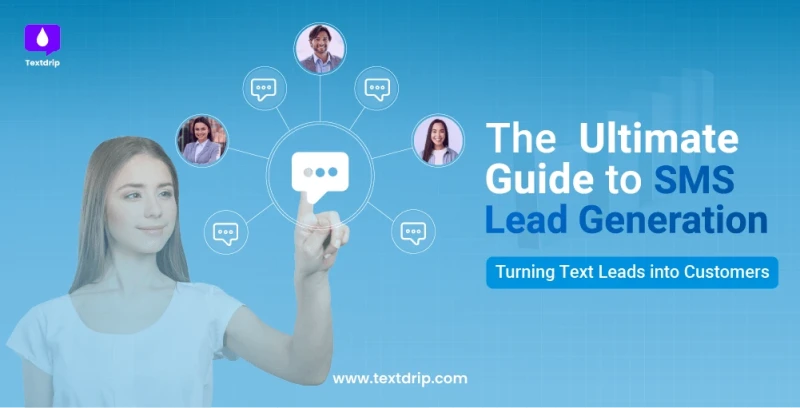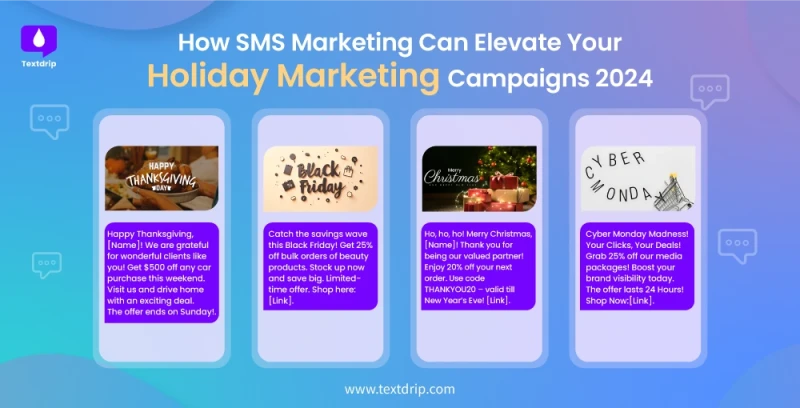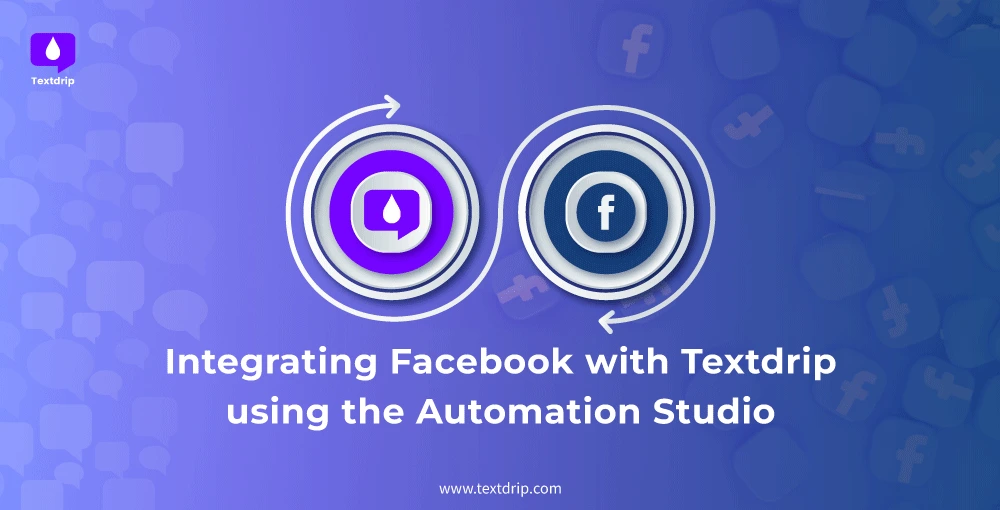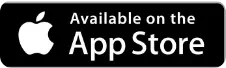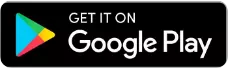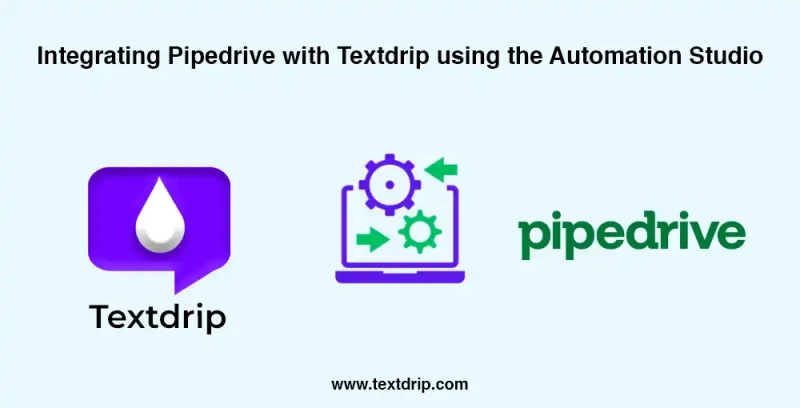
Integrating Pipedrive with Textdrip using the Automation Studio

30 July 2024

Dhaval Gajjar
By integrating Pipedrive with Textdrip, you can set up personalized Drip SMS campaigns to generate and nurture leads for newly assigned contacts in your CRM. This integration allows seamless communication between your Pipedrive data and Textdrip's SMS marketing capabilities to enhance your lead generation and customer engagement efforts.
In this tutorial, we’ll walk you through the step-by-step process of integrating Piperdrive with Textdrip using the Automation Studio feature.
Before we begin, ensure you have the following:
- A Pipedrive account with Admin access (To obtain API Token)
- A Textdrip account
- Basic understanding of both platforms
- Access to Automation Studio in Textdrip
Step1. Setting Up Textdrip
Go to app.textdrip.com and log in with your credentials. After logging in, you will be navigated to the main Textdrip Dashboard.
On the main dashboard, look at the left side panel. Find and click on “Integration”.A new submenu will open. Click on “Automation Studio” which will redirect you to the main Integration screen.
Step 2: Finding the Application in Automation Studio
In the main screen of Automation Studio, you will see various available application options for integration. Locate the search bar at the top of the screen.
Click on the search bar type “Pipedrive” into it and press “Enter” to search. From the search results, find and select the “Pipedrive” application which will display the integration options available for Pipedrive.
Step 3: Setting Up Integration Scenarios
Click on “Install” to begin setting up the Pipedrive integration with Textdrip. After that, You will be presented with several integration scenarios. Select the scenario that matches your needs:
- Create Contact
- Create Contact with Tag
- Send SMS
After choosing a scenario, follow the prompts to configure the integration settings.
Step 4: Granting Access and Naming the Connection
Click on “Continue”. You will be redirected to a screen where you need to “grant access” to Textdrip to set up the connection with Pipedrive.
After granting access, you will see a screen where you need to fill out the mandatory fields:
- Name Your Connection (Tip: Create a name for the connection to avoid confusion, especially if you use multiple Pipedrive accounts or connections. )
- API Token (Obtain the API Token from your Pipedrive admin account. This token is necessary for authenticating and connecting Textdrip with Pipedrive.)
Step 5. Obtaining Your Pipedrive API Token
To get an API token, you need to go to your Pipedrive admin account. On the top right-hand side of the screen, click on your “Profile” icon. In the dropdown menu, select “Personal Preferences”.
Navigate to the “API” section within the Personal Preferences menu. Here you will see your Personal API Token and copy the API Token provided. You will need this token to complete the integration setup.
Step 6. Completing the Integration Setup
After copying the API Token, return to the Textdrip integration setup screen where you need to grant access. In the API Token section on the Textdrip screen, paste the API Token you copied from Pipedrive.
After pasting the API Token, click on “Continue”. You will see a popup confirming that the connection is created successfully.
Click on “OK, Thank You” to finalize the integration setup. Congratulations! Your integration between Pipedrive and Textdrip is now ready to use.
Click Here If you would like to get more insight.
Explore more content
More Sales Opportunities?
Automate your text messaging hustle to generate more sales opportunities with Textdrip and watch your business grow.